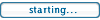All the commands that grant access to the “Settings” and its components begin with the prefix prefs:root=. I often use Personal Hotspot on my iPhone - sometimes I need to connect my car navigator to the Internet so that it shows me traffic jams. But to get to this feature, you need to run
the “Settings” app and to select the “Personal Hotspot”, meaning that you have to perform two actions. Let’s create a shortcut that opens this setting with one touch.
Open “Shortcuts” and select “Create Shortcut”. Tap “Add Action” and then tap on the Internet icon. Scroll down the list and select "URL-address". In the URL panel, tap on the apple.com field and enter prefs: root = INTERNET_TETHERING instead. We've created a variable that stores the settings command instead of the URL-address. Now we need to transfer this variable to the application that will process it.
Tap the «+» button below, select «Internet» again, then select «Safari» and «Open URLs». This command will automatically pick up the address from the previous line, so you don't need to change anything. Surprisingly, if you simply enter prefs:root=INTERNET_TETHERING to the «Safari» command, → "Open URLs", the system won't be able to process it correctly.
https://hackernoon.com/how-to-setup-sho ... s-kg583acg
daj nam vediet, ze to funguje, okej?
1
Tap «Next» and enter a random name for the shortcut and the icon will appear in the «Shortcuts» window. Then tap and hold the icon, select the "Details" item in the context menu, and then tap on "Add to Home Screen" link and confirm the action by tapping the "Add" button. The icon will appear among other apps on the home screen. Now you can open the Personal Hotspot setting with one touch.